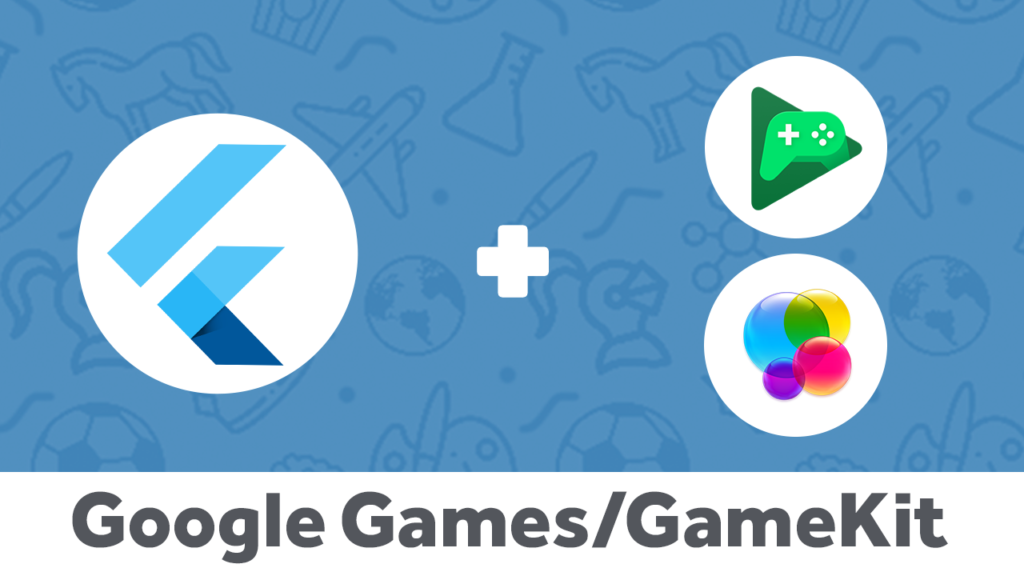What is Google Play Services? Google Play Services is a proprietary API package that is available as a background service. It was first introduced in 2012 and provides access to Google+ APIs and OAuth 2.0. You can install, disable, or uninstall Google Play Services to access its features. But first, you should clear Google Play Services data so that you can use it properly. We’ll cover all these steps in this article. After you’ve finished reading this article, you’ll know how to use Google Play Services.
Installing Google Play Services
If you are having trouble installing your app, you might be having issues with your Google Play Services. It may be that your app is not downloading the latest version or that it won’t open at all. If this is the case, you must switch to a better internet connection, and restart your device. Then, retry the download. This process should work for most apps. You may also want to try sideloading to install Google Play Services on your Android device.
Google Play Services is a core part of Android and are required for many things. They handle everything from synchronizing your contacts and location to allowing authentication to Google services. These services are constantly running in the background of your Android device and can interfere with your work or play. This is why you should always check if your application requires Google Play Services before installing it. You can also manually install it by going to the app’s page in the Google Play store and selecting “Update”.
Disabling Google Play Services
To disable Google Play Services, go to Settings > Apps. On some devices, the app’s name might be called Application Manager. Scroll down until you see Google Play services. Disabling Google Play Services will disable them, but you need to reboot your device to save the change. You can also try clearing the cache in the Settings > Apps menu to remove the cache. Unfortunately, disabling Google Play Services is not recommended for every phone. However, this temporary solution may fix the problem for you.
Besides, disabling Google Play services also means your phone will not work with the Google Play store or any of the apps. These apps are essential to the functioning of the Google Play Store and won’t work without them. They use data from your Google Account to display ads on your phone and monitor your browsing habits. Disabling Google Play services is not easy on all phones, and the process may not work on your device.
Uninstalling Google Play Services
If you want to remove a service from your Android device, you must be aware of the reasons for disabling it. Google Play Services is a basic part of the Android operating system, and uninstalling it will cause your device to malfunction. As Google Play Services provides the base features for other apps, removing it will cause the system to crash. Fortunately, there are several methods you can use to disable it. Listed below are the steps you must follow.
If you’re having trouble accessing the Google Play store, you may have uninstalled Google Play Services. The services you use make your Android device work. Uninstalling them will not reset your phone’s data. If they are causing your phone to crash, you can restore your device by resetting them. However, you must understand that uninstalling Google Play services will not reset your phone’s data.
Clearing the data on Google Play Services
If you’re having issues with your Google Play services, one of the first steps is to clear the data on your device. By clearing the data, you’ll be able to fix various issues associated with your Google account. The service itself updates daily, so there’s no need to worry about missing something. Listed below are some of the most common issues associated with your Google account and how to fix them.
First, clear the cache on Google Play Services. You can do this in two ways. The first is to delete the data for individual apps, while the latter is a global action. When you clear the data on Google Play Services, it will delete any information that was previously saved for transit cards, COVID Cards, and virtual payment cards. This step is only necessary if the data is used for other apps, such as Google Maps.